Clone Sheet
Have your Selldone business data on your device for analytics, AI integration, and custom reporting
View on GitHub
Have your Selldone business data on your device for analytics, AI integration, and custom reporting
View on GitHub
Clone Sheet is a powerful tool that creates a clone of your Selldone store data into an SQL database, enabling advanced analytics, custom integrations, and business intelligence.
Store your business data in MariaDB or MySQL for seamless integration with other systems.
Leverage your data for machine learning models and AI-powered business insights.
Easily migrate your business data to other systems or create backups.
Build custom reports and dashboards using your preferred BI tools.
Clone Sheet provides everything you need to work with your business data locally.
Follow these simple steps to set up Clone Sheet and start working with your business data.
To use Clone Sheet, you first need to set up a MariaDB or MySQL database on your local machine or server.
Download MariaDB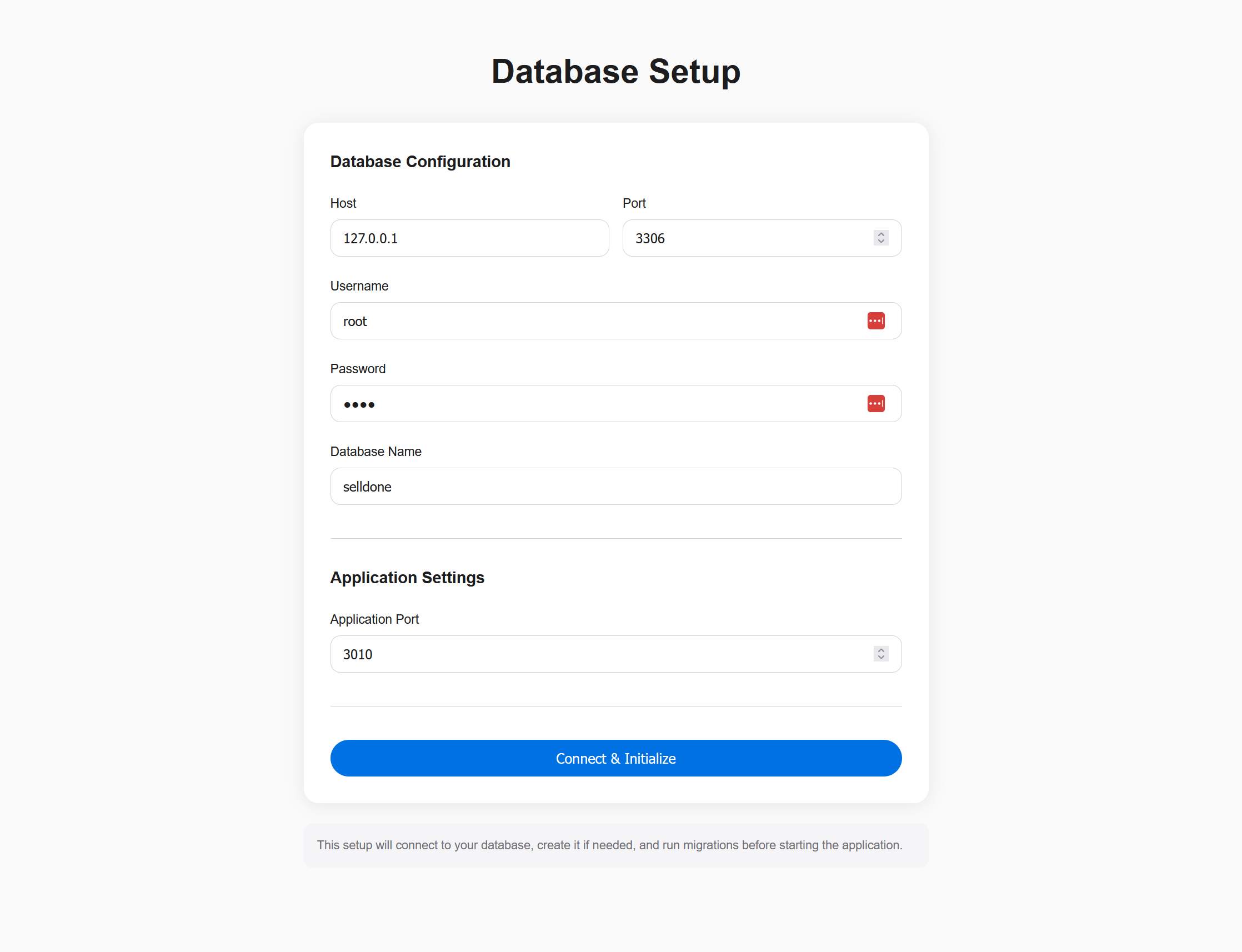
Clone the repository to your local machine and install the required dependencies.

Run the setup script to configure your database connection. This will create the necessary tables and initialize your environment.
The server will run on http://localhost:3010 or another available port.
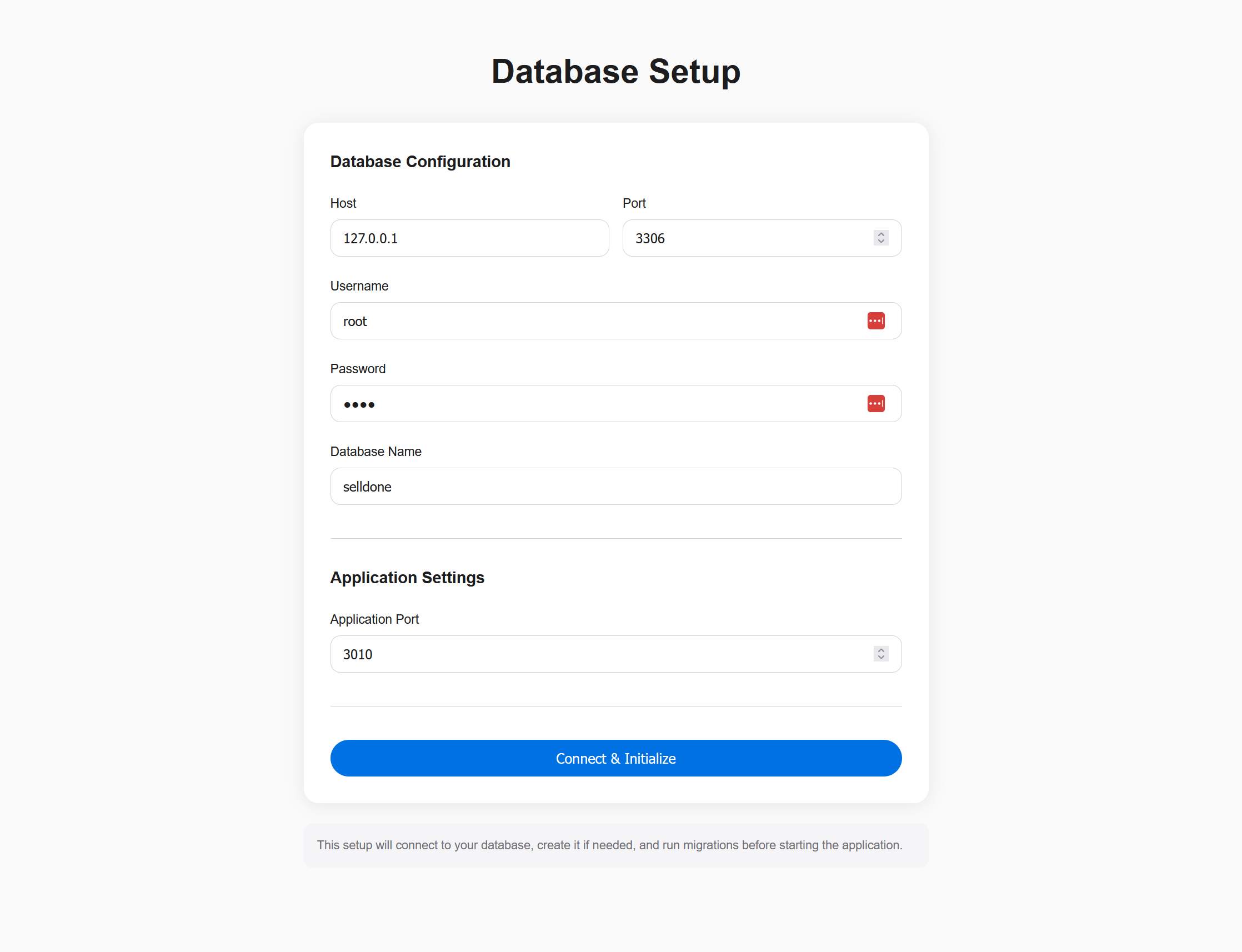
After setting up Clone Sheet, you can start connecting to your Selldone store and syncing data.
Click on the Create Access Token button, which will redirect you to Selldone. Select your shop, copy the Access Token and Shop ID, and enter them in the form.
Click Save & Connect to establish the connection.
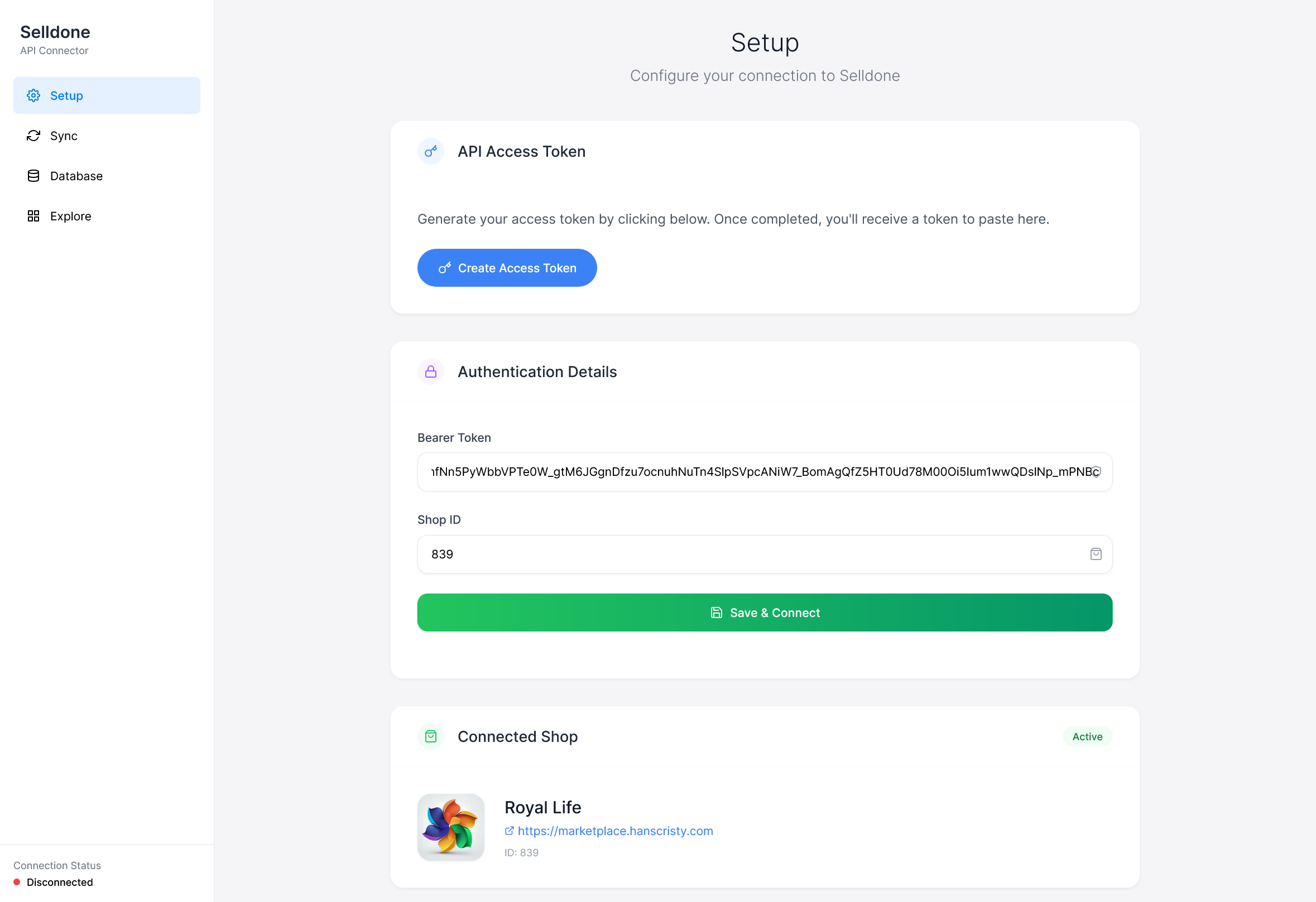
Once connected, you'll see available data sources. Select which data you want to sync and initiate the synchronization process.

After synchronization, you can access and explore your cloned data in the Explorer tab.

You can visualize your cloned data using NocoDB, an open-source database browser.
Open NocoDB at http://localhost:8080 and set the SQL host to host.docker.internal and port 3306.
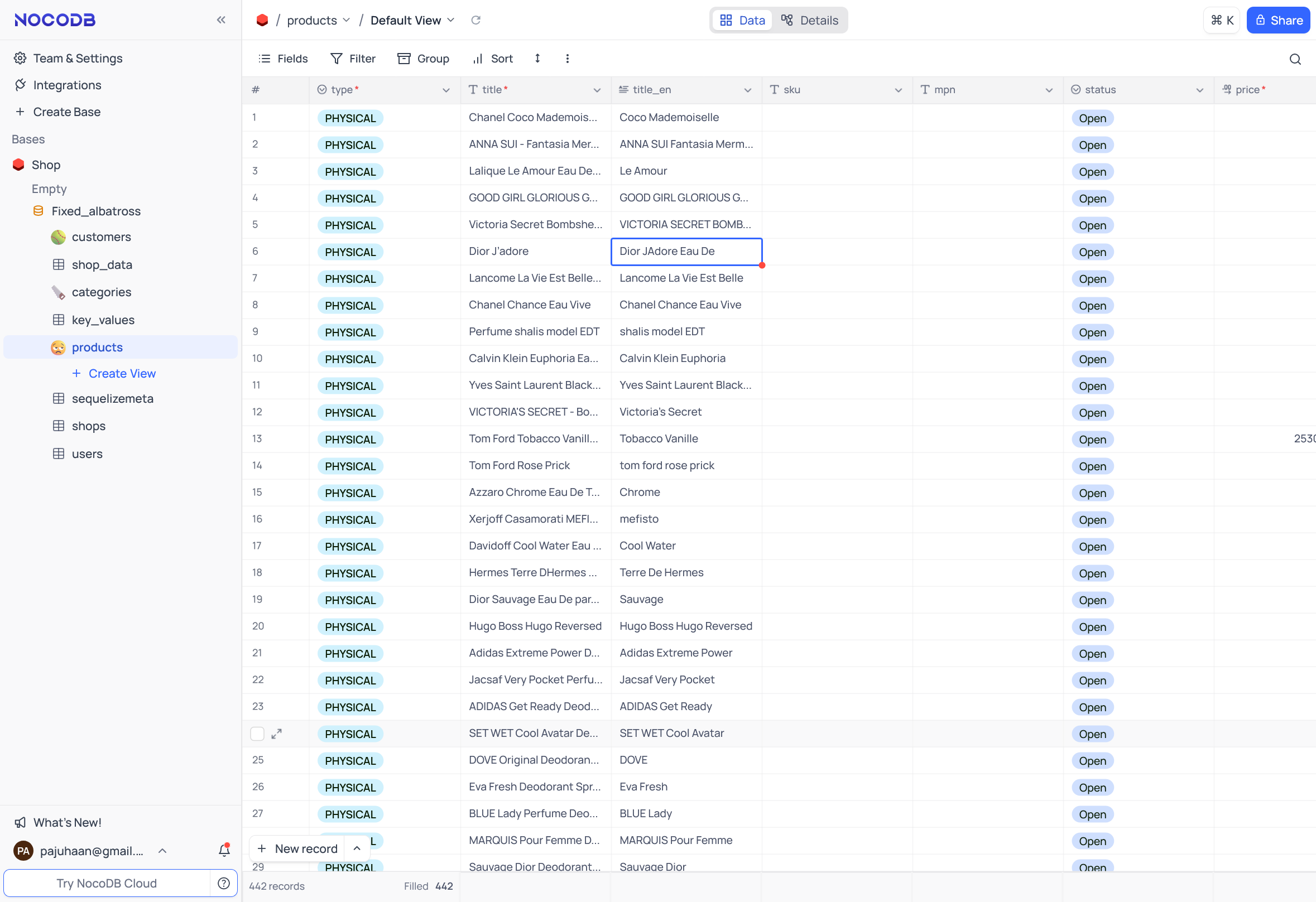
Having your business data on your device opens up numerous possibilities for customization, analysis, and integration.
| Category | Use Cases |
|---|---|
| Advanced Analytics |
|
| Custom Automation |
|
| AI Integration |
|
| Data Security |
|
| Integration |
|